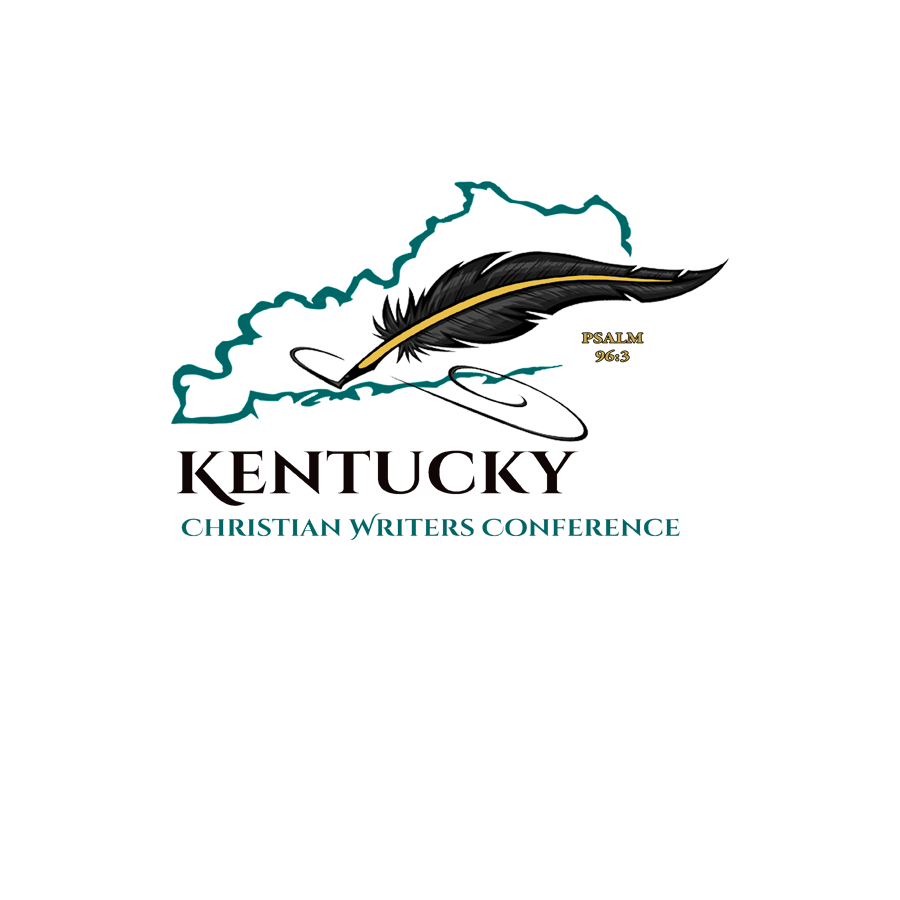📢 Important Note
Since your Email Provider probably uses some type of overzealous filtering, we ask that you add us to your trusted list of senders, contacts, or address book. Also known as “Whitelisting.”
If you do not see an email from KCWC in your inbox, it may have mistakenly been sent to your spam folder.
Please open your spam folder and if you find an email from KCWC, open it and mark it as “Not spam”.
✅ NEXT: Choose Your Email Provider
Whitelist [email protected] using the instructions below.
📱 Popular Apps
Use the links below to jump to specific instructions:
💻 Email Clients
🔒 Security Apps
🚫 Spam Filters
❓ Not Listed?
If your client or spam filter is not listed, try adding [email protected] to your address book or contact list.
Still having trouble? Contact your ISP or spam filter provider and ask how to whitelist [email protected].
📧 Gmail
If you find an email from KCWC in your Gmail Spam folder:
- Open the email.
- Click the three-dot menu in the top-right corner.
- Click Filter messages like this.
- Click the Create filter button.
- In the filter settings dialog:
- ✅ Check: Never send it to Spam
- ✅ Check: Always mark it as important
- ✅ Check: Also apply filter to matching conversations
- ✅ Check: Categorize as: Primary
- Click the blue Create filter button to save.
Afterward, mark the message as “Not spam” if Gmail continues flagging it incorrectly.
📱 Gmail App
If you’re using Gmail on mobile:
- Open the Gmail App.
- Find the email from KCWC.
- Tap the three-dot menu.
- Tap Change Labels.
- Select Inbox.
- Confirm with OK.
📥 Gmail Tabs (Promotions, etc.)
If the email landed under Promotions tab:
- Drag it to Primary tab.
- When prompted, click Yes to do this for future messages.
📩 Yahoo Mail
- Open the email.
- Click Not Spam on the top toolbar.
- Go to Settings > Filters > Add.
- Create filter for sender: [email protected].
- Set delivery to Inbox.
📬 iPhone Mail
- Open the Mail app.
- Navigate to Junk folder.
- Find the message from KCWC.
- Swipe left > Tap More > Tap Mark as Not Junk.
📱 Outlook App
- Open email from KCWC.
- Tap the three-dot menu.
- Tap Move to Focused Inbox.
- Select Move this and future messages.
🖥️ Outlook Desktop
- Right-click the email.
- Hover over Junk.
- Select Never Block Sender.
- Open email > Right-click sender > Add to Contacts.
🌐 Outlook.com
- Find email in Junk folder.
- Click Wait, it’s safe link.
- Or manually add [email protected] under Settings > Junk Email > Safe senders.
📪 AOL Webmail
- Right-click email > Mark as Not spam.
- Open email > Show Details > Click Add Contact next to [email protected].
- Enable images if prompted.
🌐 Comcast
- Open email.
- Click the Not Spam icon.
- Add sender to your address book.
📨 EarthLink
- Check Suspect Email folder.
- Move email to Inbox and Add Contact.
- Manually add to address book.
📡 AT&T (via Yahoo)
Follow Yahoo instructions above.
🦅 Thunderbird
- Mark email as Not Junk.
- Add [email protected] to your Personal Address Book.
🛡 Norton
- Open Norton settings > AntiSpam.
- Remove from Blocked List.
- Add to Allowed List: [email protected].
🛡 McAfee
- Web & Email Protection > Anti-Spam.
- Add [email protected] to Friends List.
🛡 Trend Micro
- Open Outlook > Spam folder.
- Approve sender: [email protected].
- Or lower filter strength under Anti-Spam settings.
🛑 Cloudmark
- Outlook > Cloudmark > Options.
- Add to Whitelist: [email protected].
📥 SaneBox
- Drag email from @SaneLater to Inbox.
- SaneBox will learn and deliver to Inbox from now on.
🔧 SpamAssassin
Ask server admin to add:
whitelist_from [email protected]
To .spamassassin/user_prefs file.
🛡 Barracuda
- Open Barracuda quarantine summary.
- Whitelist sender: [email protected].
- Or login to Barracuda portal and add under Block/Accept.
🛠 Top Spam Filters
- SPAMfighter: Toolbar > More > Whitelist email.
- MailWasher: Tools > Blacklist & Friends > Add to Friends.
- ChoiceMail: Senders tab > Approve another Sender.
- Spam Sleuth: Configure > Friends > Add: [email protected].